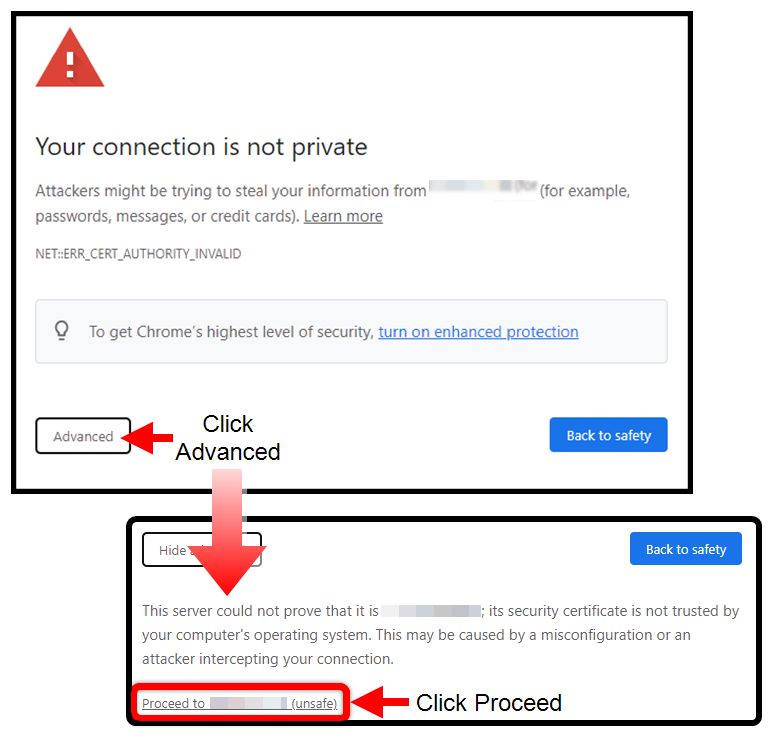Troubleshooting
This topic includes groups of common questions along with corresponding solutions when using your PDU.
General Troubleshooting Items
What if I forget my password?
Press the Factory Reset button on the device. This defaults the permissions to username: admin and password: admin. For more information, see Understanding RackLink Model Feature Sets.
|
|
NOTE |
If you have configured your RackLink to use TCP/IP, resetting the system restores it to using DHCP. For more information, see Setting Up Your RackLink Device for the First Time. |
What if my browser warns me when accessing the web interface?
|
|
NOTE |
Chrome is used as the web browser for the example shown. The procedures and images are similar if you use a different browser. |
Your browser is likely to display a security certificate warning when you first access the web interface.
Click Advanced and then Proceed to bypass the security certificate warning (since locally issued certificates are used at this point, unless you changed them).
(Click or tap to expand image.)
For more information, see Using the Web Interface.
What if my RackLink device is inoperable after I perform a firmware upgrade?
Contact Middle Atlantic Products Technical Support at av.middleatlantic.techsupport@legrand.com or (866) 977-3901.
What if my RackLink device is not receiving power?
Ensure that the line cord connector is fully inserted into the back outlet and the line cord retainer clip is securely fastened. Confirm that the circuit breaker is in the ON position. Plug another device into the exact same outlet your RackLink device was using and see if the other device functions.
Troubleshooting Connectivity Issues
I connected RackLink to my network, but I can’t find it in the Discovery Tool. What’s wrong?
The RackLink Discovery Tool can only find RackLink devices that are on the same subnet as the computers accessing them.
-
If you are using a DHCP connection, and your RackLink device is unable to obtain an IP address from the DHCP server, set your computer’s IP address to 192.168.1.xxx. Where xxx is any number between 1 and 199 or 201 to 254. Your RackLink will default its IP address to 192.168.1.200 and connect with your computer.
-
If you are using a TCP/IP connection, consider the following scenario:
If your computer has an IP address of 192.168.1.50 and a subnet mask of 255.255.255.0, and your RackLink has an IP address of 192.168.2.50 and a subnet mask of 255.255.255.0, the RackLink will not be listed in the Discovery Tool. This is because the third octets of the IP addresses (1 and 2, respectively) differ. With a subnet mask of 255.255.255.0, the first three octets of the IP addresses on the computer and RackLink would have to match.
For more information regarding IP addresses, refer to Microsoft’s TechNet articles at http://technet.microsoft.com/en-us/library/cc958829.aspx.
What could be wrong if I can’t access the web interface?
Check to see if you can access a standard web page, such as www.google.com. Verify that the Ethernet port’s LEDs on the back of your RackLink device are solid yellow and blinking green. Review the procedures in Setting Up Your RackLink Device for the First Time.
Troubleshooting Control System Issues
I press the Factory Reset button and reset my RackLink to factory defaults, but I’m getting a login denied response from RackLink when I sign in using the default Control Systems account and password. Why is this happening?
Earlier versions of RackLink firmware did not reset the Control Systems account password after pressing the Reset button. In such cases, perform a manual reset by accessing the Passwords screen in the web interface and setting the Control Systems account password to match your Control System. You should also update your firmware. For more information, see Updating Device Firmware
Every time I send a command from my control system to my RackLink it responds with a “Bad Length” error. Why is this happening?
The length byte is in hexadecimal format. When you add up the total command length, make sure you convert the length from decimal format to hexadecimal format.
Every time I send a command from my control system to my RackLink it responds with a “Bad Checksum” error. Why is this happening?
Review the Checksum section of the Select Series PDU With RackLink Control System Communication Protocol Manual (I-00472) at www.legrandav.com. Make sure to AND the sum with 127 (0x7F) or modulus the sum with 128 (0x80).
Troubleshooting Alert LED States
What are the different statuses for the Alert LEDs?
|
|||
|---|---|---|---|
|
Blinking Green |
Acquiring IP address (during startup). |
||
|
Green |
Normal operation, IP acquired, and no alarms. |
||
|
Blinking Green/Red |
No alarms, running on default IP (DHCP not acquired). |
||
|
Blinking Red |
Lost IP connection. |
||
|
Red |
Network is active, alarms present. |
||