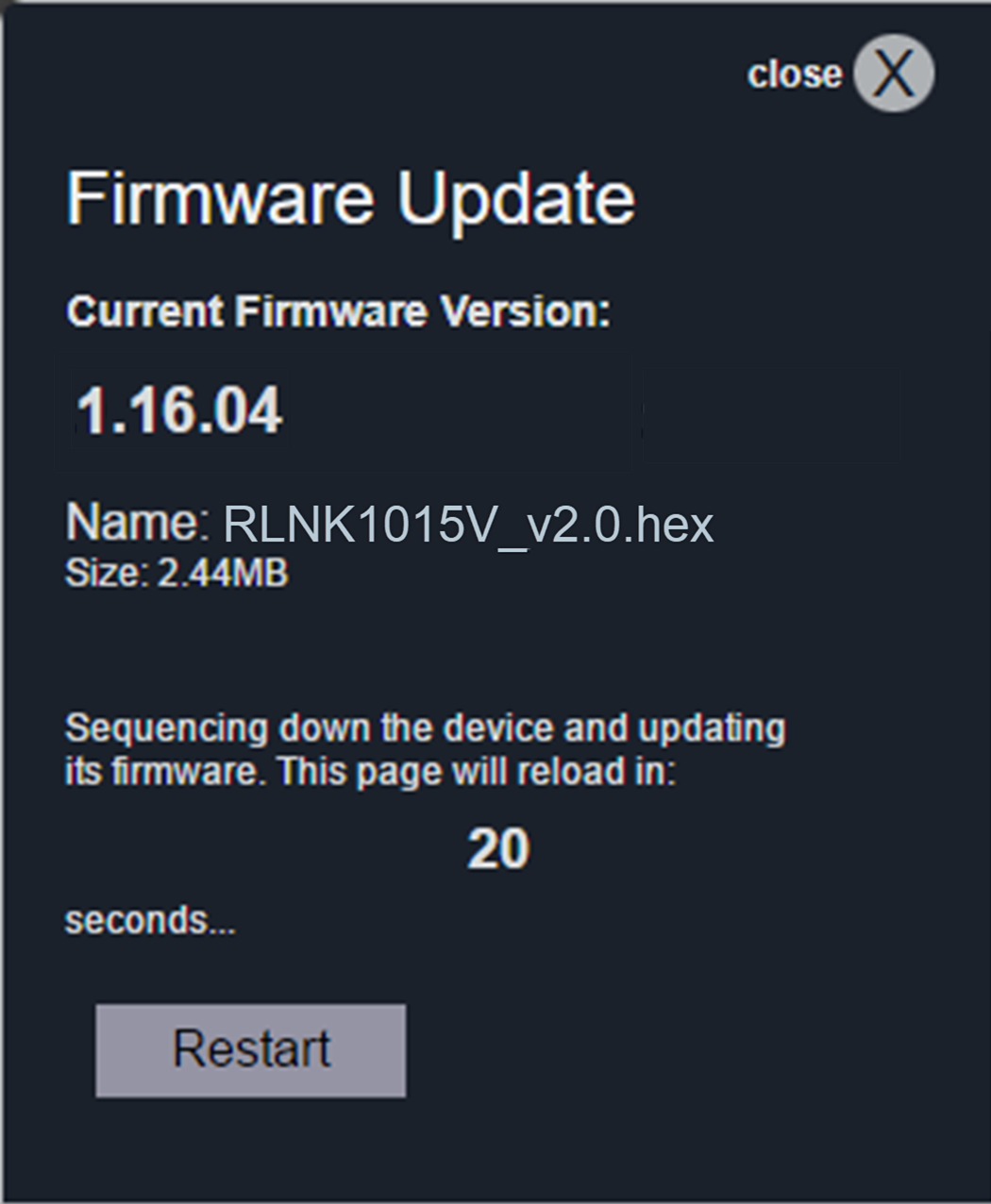Updating Device Firmware
|
|
NOTE |
If you are running a firmware 1.x version on your device, you must first upgrade to the 1.16.04 release before installing version 2.0 and beyond. For more information, refer to the Middle Atlantic Power Downloads page at: https://www.legrandav.com/resources/power-downloads. |
-
Use the RackLink Discovery Tool and connect to a RackLink device.
For more information, see Using the RackLink Discovery Tool on a PC.
-
Log in using the Admin account to access the Administrator Settings menu.
For more information, see Accessing the Web Interface.
-
Click Firmware on the Administrator Settings menu.
The Firmware screen appears.
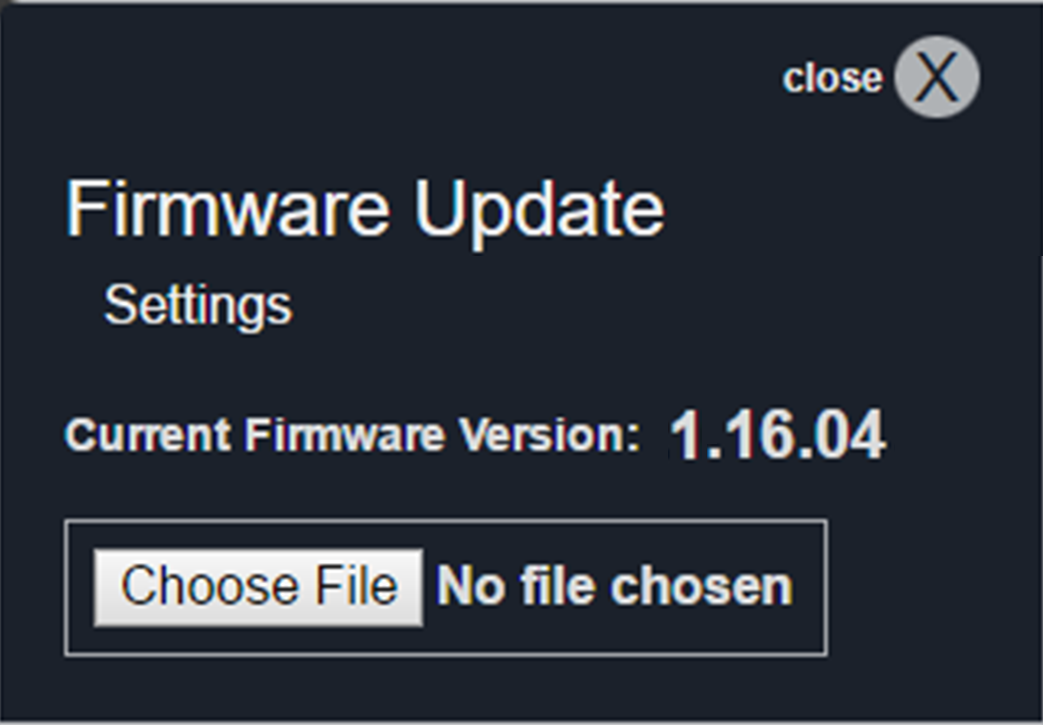
-
View the Current Firmware Version for the number of the latest firmware installation.
-
Click Choose File to locate a newer firmware version file you wish to upload to your RackLink device.
-
After choosing a file, the file Name, Size, and a Transfer Status bar appear, and the Upload button is enabled.

-
Click Upload.
-
The Transfer Status bar progresses and indicates a percentage. The status then changes to Finalizing until indicating Transfer Successful.
-
After the transfer completes, the Restart button appears and the system indicates an upload reminder that the “Unit will sequence down, install the new firmware, and return to the main page.”

-
Click Restart.
A message then appears indicating “Sequencing down the device and updating its firmware. This page will reload in: XX seconds…”

NOTE
-
The unit will sequence down, install the new firmware version, and then power back up.
-
The Alert LED blinks green while the system restarts. Do not power down your unit during the system restart.
-
-
When the dashboard appears, confirm that the firmware version is correct.
(Click or tap to expand image.)
Related Topics