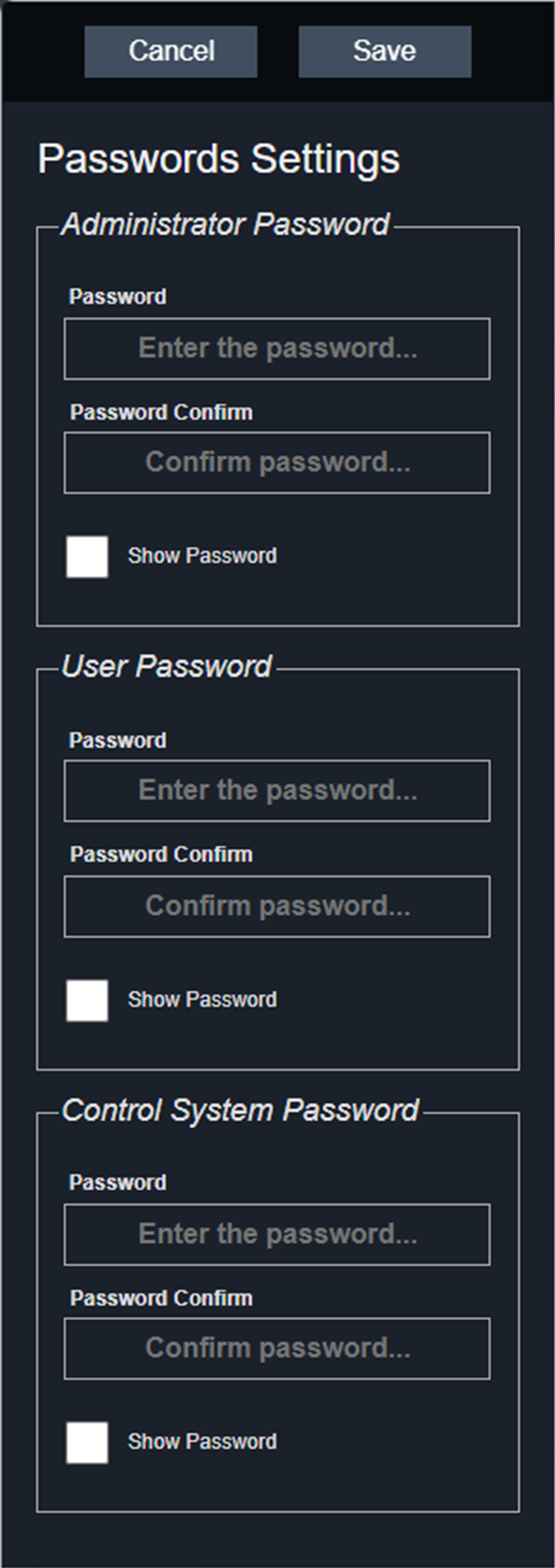Configuring Passwords
When logged in to the web interface using the Admin account, you can change the passwords for the User, Admin, and Control Systems accounts.
|
|
NOTE |
|
-
Use the RackLink Discovery Tool and connect to a RackLink device.
For more information, see Using the RackLink Discovery Tool on a PC.
-
Log in using the Admin account to access the Administrator Settings menu.
For more information, see Accessing the Web Interface.
-
Click Passwords on the Administrator Settings menu.
The Passwords screen appears.
(Click or tap to expand image.)
-
Enter and confirm the passwords to change the Administrator, User, and Control System accounts, as desired.
-
Select the Show Password check box to display the actual characters in corresponding text boxes.
-
Click Save.
|
|
TIP |
To restore the default settings, see Restoring Factory Defaults |
Related Topics